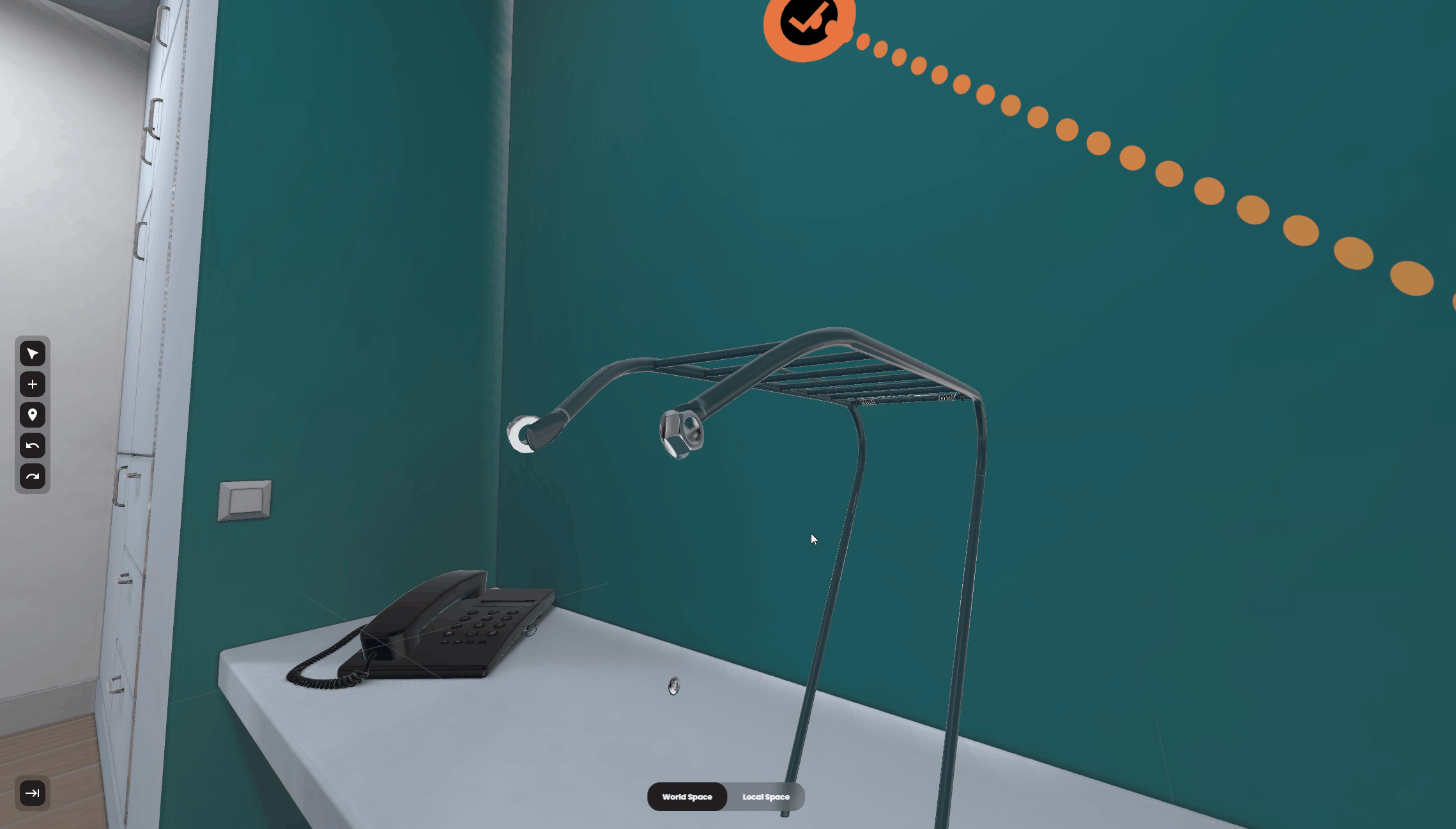For beginners - 3D basics
Navigation
Look around
Hold the right-mouse-button and drag your mouse
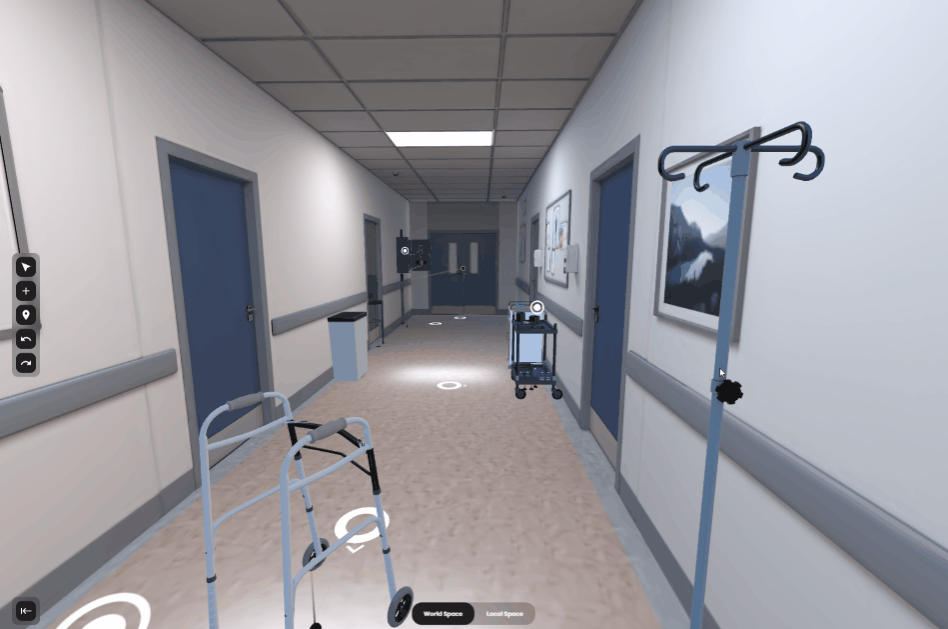
Click to move
Double click on the floor with the left mouse button
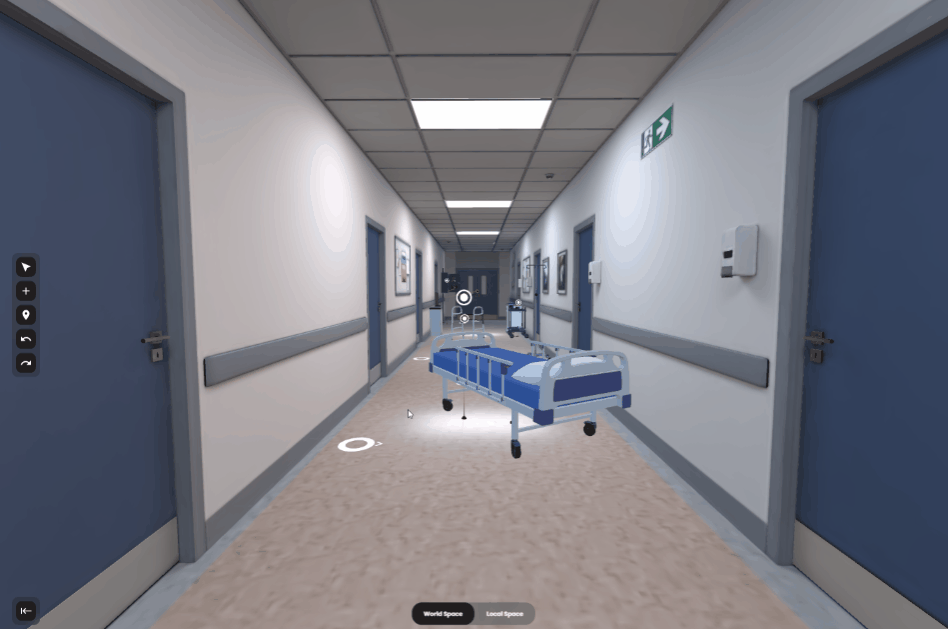
Panning
Hold the middle-mouse-button and drag your mouse
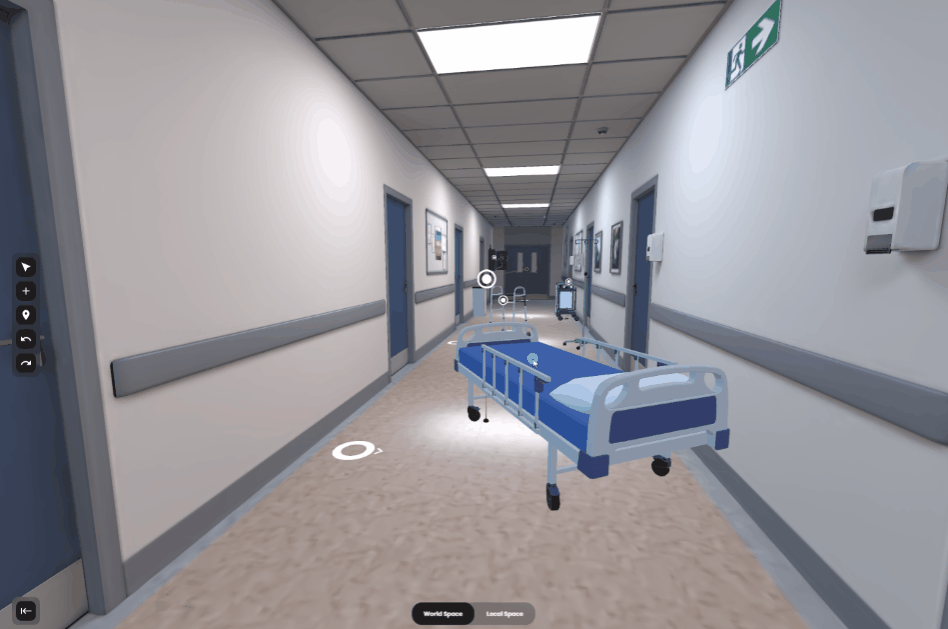
Zooming
Use the scroll wheel
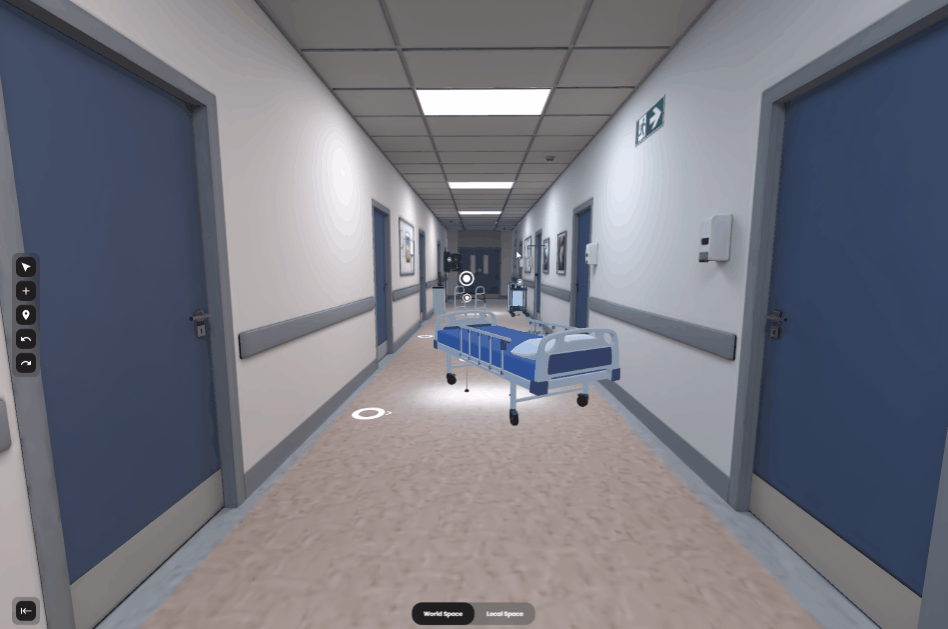
Game-like movement
Also called First-person movement.
Use the WASD keys + right-mouse-hold
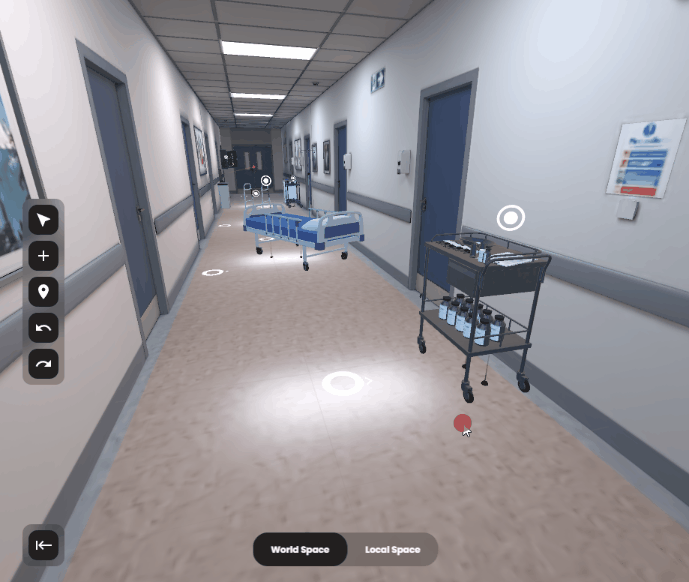
Focus Object
Right-click-> Focus or "F" key on keyboard
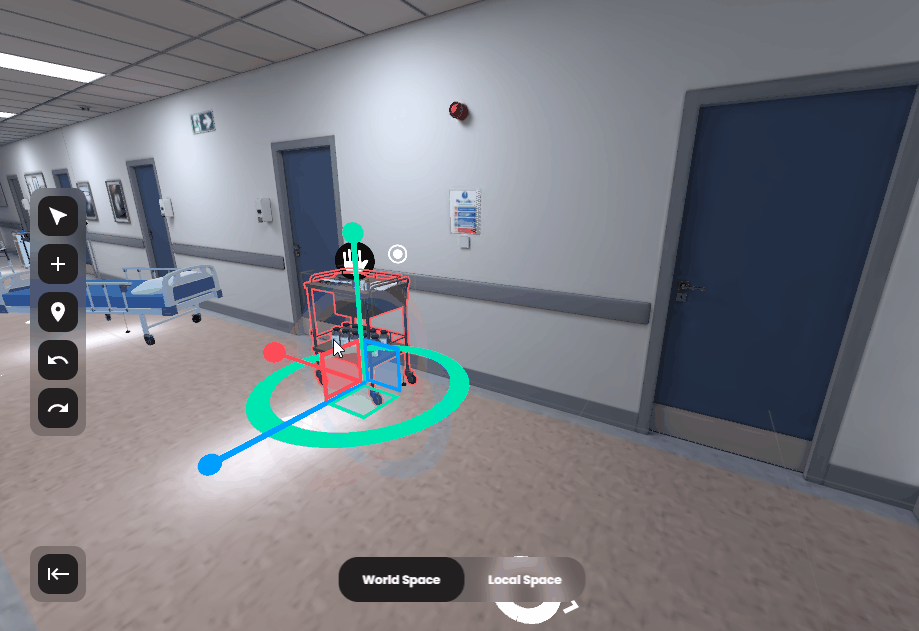
Orbit around Focused object
hold ALT + Right-mouse-button
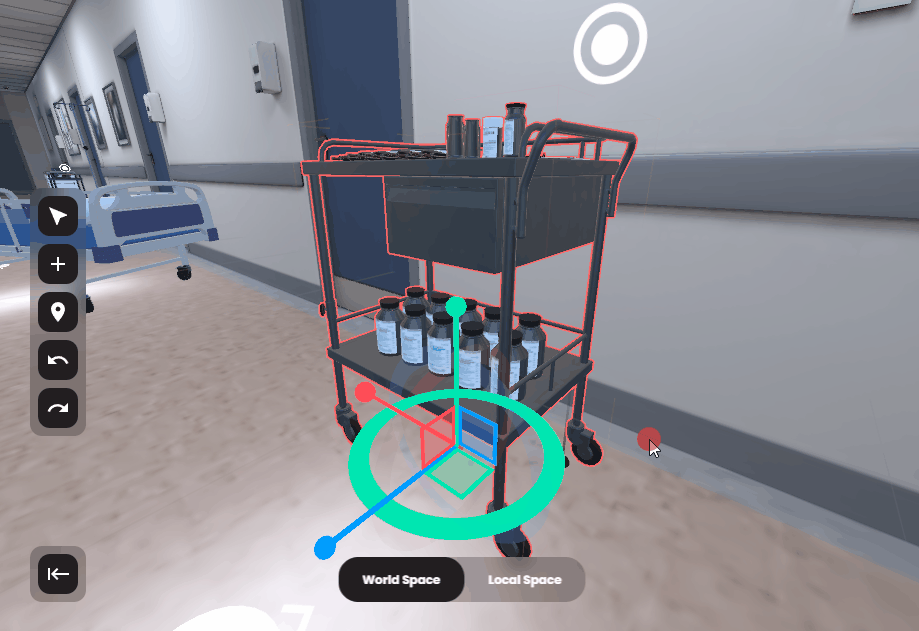
Placing & manipulating objects
Adding new objects
From the library, drag an drop. Wait until the loader is finished.
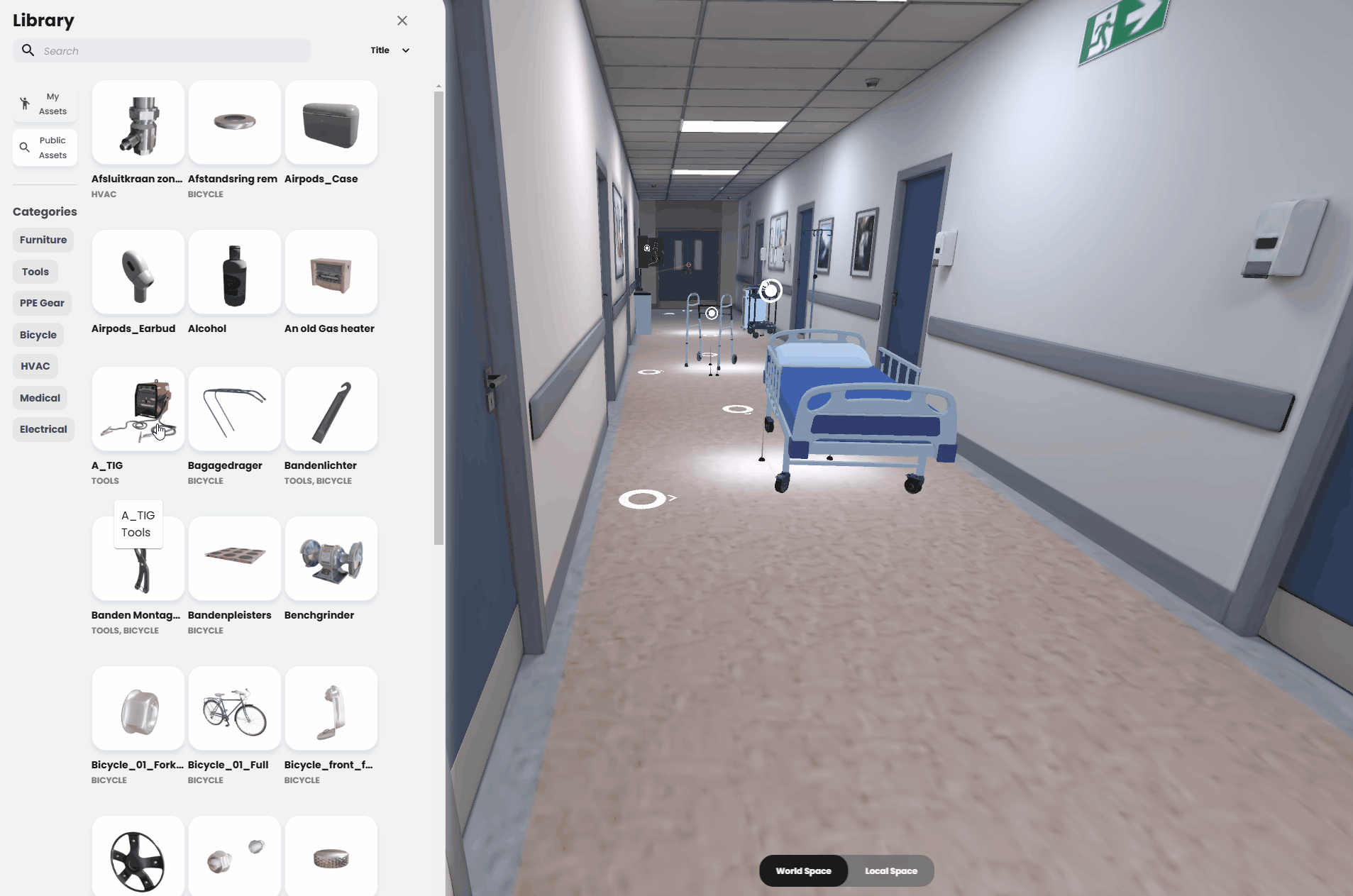
Selecting
left-mouse-button. Hold CTRL to select multiple.
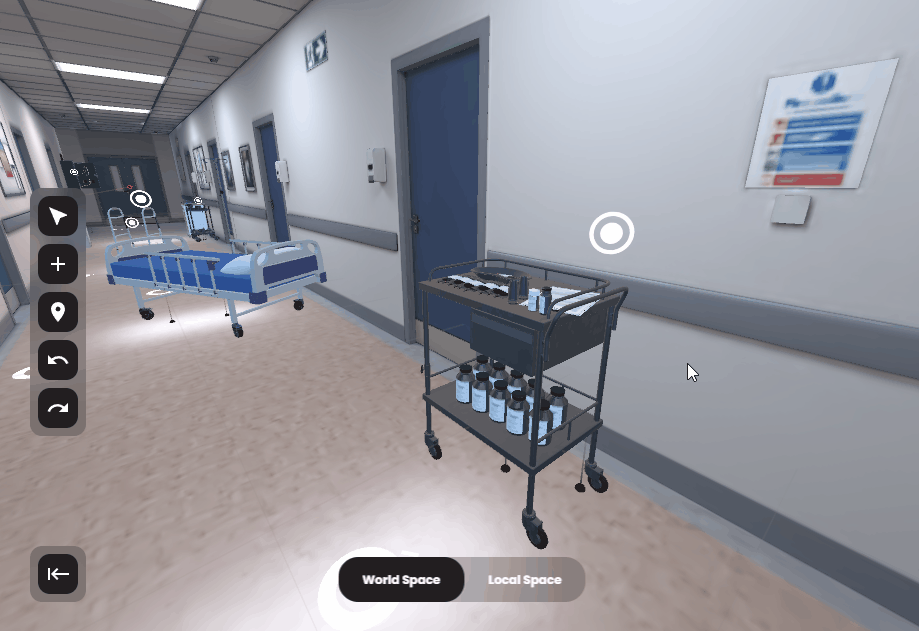
Moving objects
Use the STRAIGHT & RECTANGULAR gizmo parts for moving objects.
The red, green & blue lines move objects over one axis.
The squares move objects over 2 axes.
(example use: move on the floor without changing height)
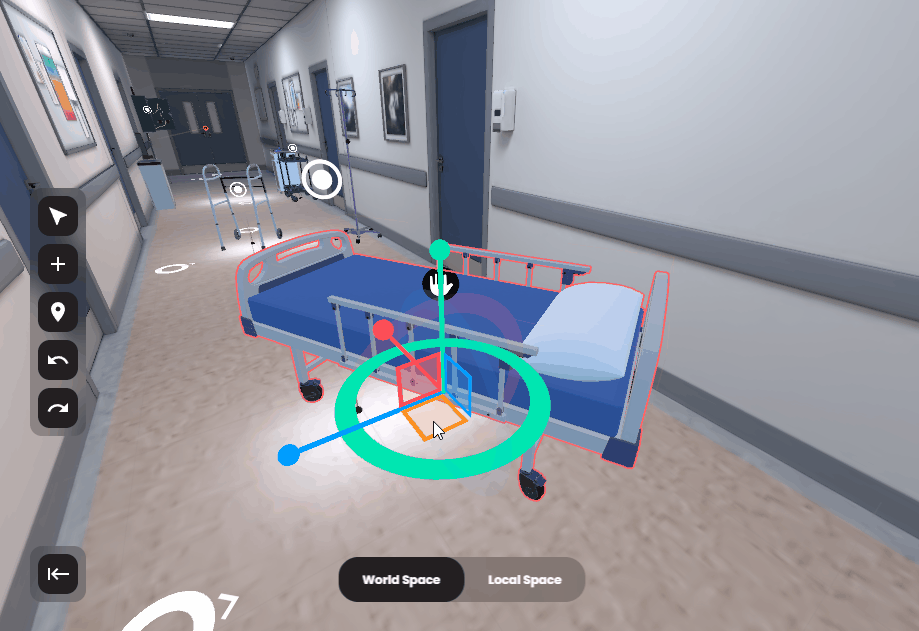
Rotating objects
Use the circular parts of the gizmo.
Drag left <--> right for slow turning.
Drag top <--> bottom for faster turning.
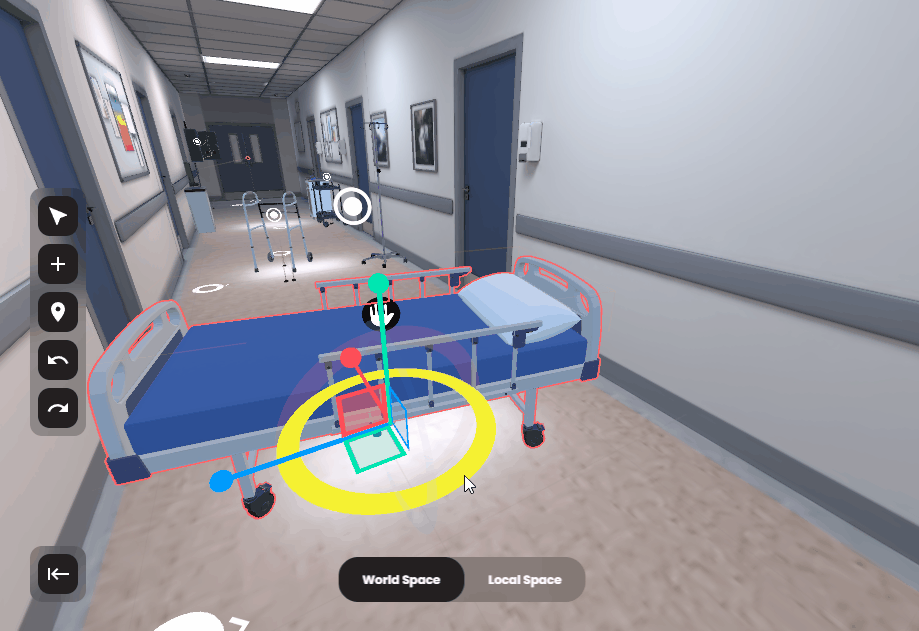
Local Space & World Space
Most of the time non-3D users aren't exposed to these two boring sounding concepts, yet for 3D artists they are essential in easily editing 3D. By default, 3D worlds define a depth, width and height axis or [X,Y,Z] coordinate system (or up, left, forward) to give every object a place and orientation in the world. When editing in world space, all coordinates are calculated from this default orientation.
Local Space however takes the perspective of the object you're editing instead of the default world. Positions & rotations will be relative to the object. Or with an analogy: East is east and North is north, but left and right are relative. When you point left it's relative to how you are facing. And it's much easier in traffic to say "turn left" than it is to say "turn east". Sometimes you want an absolute direction, sometimes a relative.

Yeah but how does this matter to me?
Well, potentially it makes your editing just a tad easier. That's it.
This only applies to objects that have been rotated, and are now not aligned with the world orientation anymore. Example? Positioning a painting or poster on an angled wall. Once the painting is aligned and you just want to move it a tad to the "left", you'll be thankful to be able to use the relative left, i.e. the local left, and not the world left.
In the example below, when we try and rotate the bolt in world space you can see it kind of swivvles unpredictably making it hard to align on of the 6 sides. Yet when we switch to local space, it rotates perfectly around its own axis allowing us to tweak the rotation and the position of the bolt without losing alignment with the object we're trying to attach it to.
It's not really a tool for beginners, but once you get a feel for it, you'll notice things can be done much quicker.